In this article, I will give you the step-wise instructions on how to send GIFs in WhatsApp on iPhone and Android. I will also show how to convert videos to GIFs on both.
Sending GIFs in WhatsApp on iPhone
If you are an iPhone user, you are lucky as you can also send Live Photos as GIF images. The feature is supported on version 2.16.16 and above of the iOS. Whenever you select a GIF to send it opens in the editor. In the editor you can trim, crop, add Emojis, draw or add text to the GIF before sending.
Converting Video to GIF
You can also send any video as GIF. Follow these steps: Note: The Video/GIF toggle is available only when the Video duration is 6 seconds or less. If the video you want to send as GIF is longer, you can always crop the video to make it shorter. If you want to search for a GIF on the internet, tap the GIF button at the bottom left. WhatsApp uses the Tenor GIF keyboard as its source, so there is no dearth of choices for you to choose from the list available. Use the search bar at the top to look for GIFs that exactly match your mood and thoughts.
Sending GIFs in WhatsApp on Android
Sending GIFs on WhatsApp on Android is similar to sending it on the iPhone. Ensure that you have the latest version of WhatsApp. The only difference is that when it comes to converting a video to GIF the options are different.
Tap the GIF button to convert the video to GIF and when completed you can use the tools at the top to crop, add Emojis or text. You can also add a caption to the GIF before sending it to the recipient. Note: You can select a larger video too to convert to GIF, but it does not make much sense. However, if you still want to convert a larger video to GIF, the selection process is the same except that when you select a video that exceeds 6 seconds in run time, the Video/GIF toggle does not display as illustrated in the image below. I tried the steps mentioned below to convert a 4 minutes long video to GIF on Samsung J5. It converted without any issues except that the animated GIF does not include audio, as it is in graphic format.
Converting Larger videos to GIF
Open the video to convert in the WhatsApp chat. The video opens in the editor. Tap any section of the video timeline (highlighted in the image 1 below) and tap the picture icon at the bottom left to return to the Gallery and re-select the video. The editor now displays the Video/GIF toggle as illustrated below. Continue with the steps mentioned above to convert the video to GIF.
Searching for GIFs on Android
Saving GIFs for Later Use
You can also save the GIFs sent and received for later use on iPhone and Android. Select the GIF received or sent in WhatsApp and tap the Star icon. The selected GIF will be available in the Starred tab when you next search for existing GIFs. GIF is definitely not a preferred image format but due to its usefulness in creating internet memes it has become popular with most messengers. As users, we too enjoy using the end number of GIFs from Giphy on Android and iPhones, after all the GIFs make the messages interesting and sometimes really funny. I believe youngsters use more of GIFs to convey their feelings and emotions than texting the same! Is it true? Should you have any question on this topic, please feel free to ask in the comments section. We, at TechWelkin and our reader community will try to assist you. Thank you for using TechWelkin! Comment * Name * Email * Website
Δ
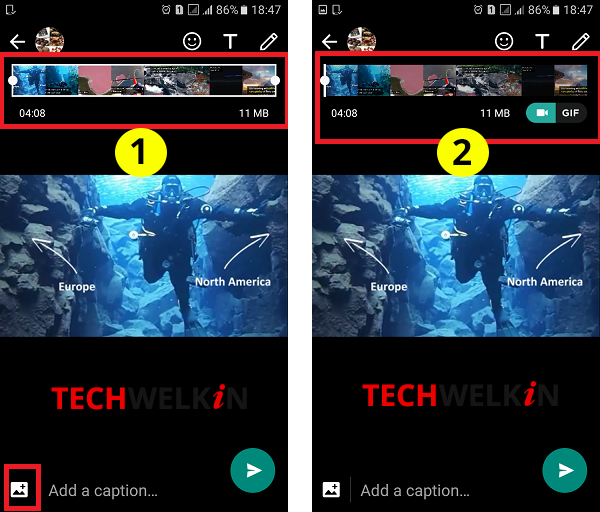
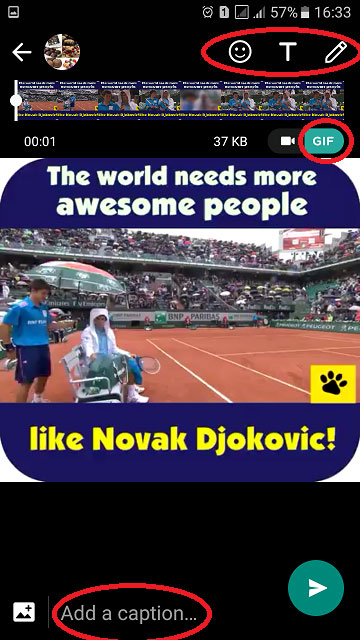
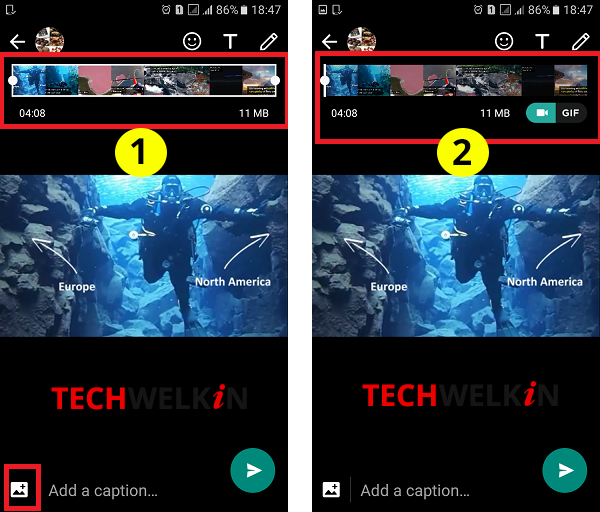
![]()